ADAM ENGST 14 July 2025
When drafting “Switching from a 27-inch iMac to a 14-inch MacBook Pro: A Fresh Start” (30 June 2025), I wrote:
The two configuration tweaks that required a bit more effort were displaying the Library folder in the Finder’s Go menu so I didn’t have to press Option to see it each time (see “Dealing with Lion’s Hidden Library,” 20 July 2011) and getting proxy icons to appear all the time (see “TipBITS: Always Show Window Proxy Icons,” 26 March 2022).
The command line instructions in my 2011 article about dealing with the hidden Library folder in OS X 10.7 Lion still work well, but as Michael Schmitt reminded me in the comments, Apple came up with a “better” way of revealing the hidden Library folder. That fact was niggling around the edges of my brain, but when I searched the TidBITS archive for “hidden library folder,” I overlooked “Colonel Mustard in the Library with the Shift Key” (7 April 2017).
That second article mainly discussed how a now-fixed bug in macOS 10.12 Sierra caused the Option key shortcut for revealing the Library folder in the Finder’s Go menu to switch to the Shift key if the Finder was ever relaunched. In the discussion, as I like to do, I snuck in information about the “better” way of revealing the Library folder, complete with a snazzy screenshot.
In OS X 10.11 El Capitan, Apple pulled back a bit on pretending that we users weren’t capable enough to work in ~/Library, adding a Show Library Folder checkbox in the View Options window for the home folder. That checkbox appears only when your home folder is displayed in the frontmost Finder window, and if you’re in column view, you might need to select a folder inside the home folder. When that checkbox is selected, ~/Library appears in Finder windows, but Library does not appear in the Go menu unless you hold the Option key down too. In macOS 10.12 Sierra, Apple made it so that checkbox adds Library to the Go menu too, and in 10.12.3, also added a keyboard shortcut — Command-Shift-L.
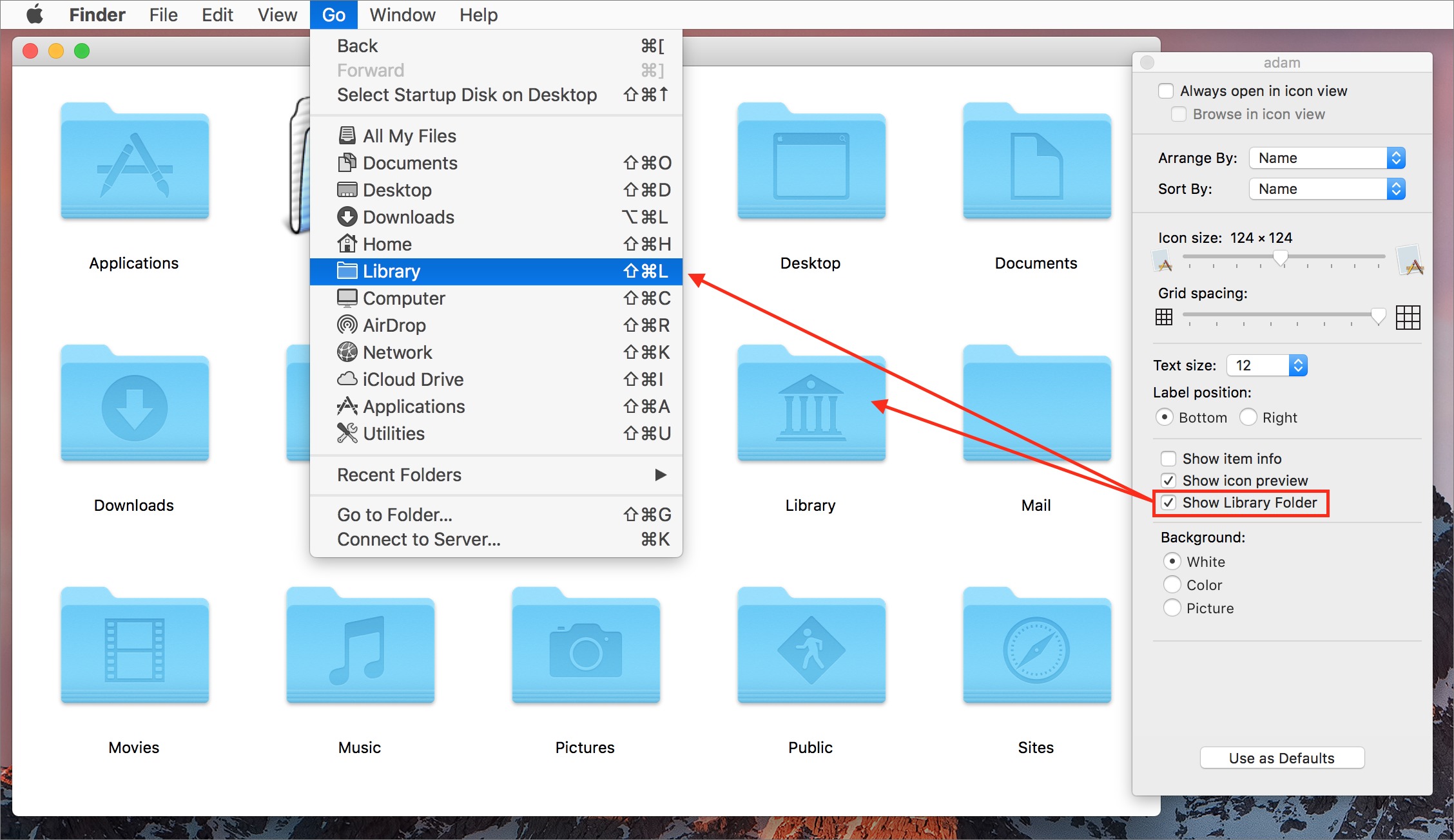
I keep using qualifying quotes around “better” because Apple’s solution, while visible in the Finder’s graphical interface, is nothing if not reminiscent of the line from The Hitchhiker’s Guide to the Galaxy about how the demolition plans were “on display in the bottom of a locked filing cabinet stuck in a disused lavatory with a sign on the door saying ‘Beware of the Leopard.’” Before I searched for the answer in the TidBITS archive, I poked around in System Settings and Finder Settings to no avail, never thinking that Apple would have hidden the checkbox in the View Options for a single folder.
To prevent confusion, here’s how you can permanently make the user’s Library folder visible in both Finder windows and the Finder’s Go menu:
- Open a Finder window and navigate to your home folder.
- Choose View > Show View Options.
- Select Show Library Folder.

